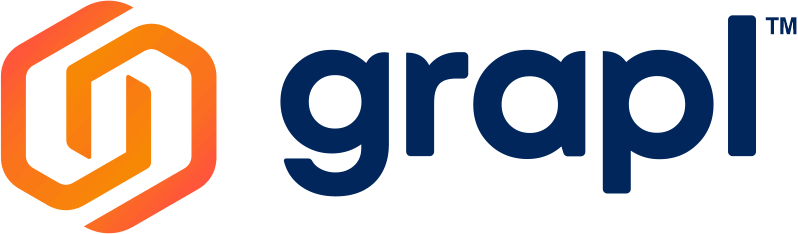HEADER NAVIGATIONS
USER PROFILE
How to Change Your Profile Picture in Grapl?
- On your upper right corner of the screen, click the User Profile
 icon.
icon. - Click your current profile on the User Profile section.
- Click the Upload Image
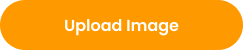 button.
button. - Select the image you like to upload on your computer and open it.
- Press the Save Profile
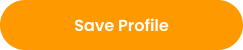 button.
button.
How to Update Display Name and Your Profile Info?
- On your upper right corner of the screen, click the User Profile
 icon.
icon. - Click the Update Profile.
- You can Change your Display Name, First Name, Last Name, and Phone Number.
- Once done, click the Update
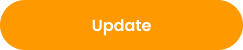 button to apply the changes on your profile.
button to apply the changes on your profile.
How to Change the Password of Your Account in Grapl?
- On your upper right corner of the screen, click the User Profile
 icon.
icon. - Click the Update Profile.
- Check the Change Password checkbox.
- Input your desired password in Password and Confirm Password textfield.
INTEGRATIONS
How to Integrate Your Account on Third-Party Apps in Grapl?
- On your upper right corner of the screen, click the User Profile
 icon.
icon. - Select the third-party application you want to integrate in the Grapl.
- Press the Integrate
 button.
button. - Sign In your account in that third-party app to access it on the Integration module.
Note: If you encounter the error message “Google hasn’t verified this app” just click advanced and click the Go to grapl.it (unsafe)
Additional Note: As of now, here are the third-party apps that can integrate to Grapl:
Asana, Clickup, Dropbox, Github, Github Gists, Google Drive, Hubspot, and Slack.
How to Disconnect Your Account from the Integrated Third-Party App?
- On the upper right corner of the screen, click the User Profile
 icon.
icon. - Select the desired account to be disconnected. E.q. Google Drive
- Press the Remove
button to logout your account from the integrated third-party app.
- Once clicked, the Remove Integration prompt will appear and click Yes to proceed.
BILLING
How to View the Current Subscription of Your Account in Grapl?
- On the upper right corner of the screen, click the User Profile
 icon.
icon. - Click the Billing and it will display the Current Plan, Plan Features, and the Payment Details of the plan.
How to Upgrade/Switch Plan in Grapl?
- On the upper right corner of the screen, click the User Profile
 icon.
icon. - Click the Billing.
- Click the Switch Plans button and choose the preferred plan from the options.
How to Cancel Subscription in Grapl?
- On the upper right corner of the screen, click the User Profile
 icon.
icon. - Click the Billing.
- Click the Cancel Subscription button and select No thanks, I want to cancel my subscription.
How to Use Pro Plan Free Trial
- After creating account, click User Profile
- Click Billing
How to Change the Theme Appearance in Grapl?
- On the upper right corner of the screen, click the User Profile
 icon.
icon. - Toggle Light Mode or Dark Mode to change Grapl appearance.
SCREEN MODES
How to Enable Full Screen Mode in Grapl?
- On the upper right corner of the screen, click the User Profile
 icon.
icon. - Toggle Fullscreen Mode to view Grapl in full screen.
How to Exit Full Screen Mode in Grapl?
- On the upper right corner of the screen, click the User Profile
 icon.
icon. - Toggle Exit Fullscreen Mode to exit full screen.
How to Logout Your Account in Grapl? (2 ways on how to do it)
- On the upper right corner of the screen, click the User Profile
 icon then click the Logout button.
icon then click the Logout button. - Or click on the Hamburger menu
 in the upper left corner, then click the Logout
in the upper left corner, then click the Logout button.
ROOM SETTING
Sound Quality
Grapl have two sound qualities which are HiFi 1 to 1 and Standard Group that you can choose to use.
Difference Between Sound Quality Options
HiFi 1 to 1 is a High Fidelity sound quality where you can enjoy a fine sound meeting
- High quality meeting sound
- 3 max participants
- Meeting recording
Standard Group have a standard quality sound and can cater more participants
- Standard quality meeting sound
- 100+ participants
- Meeting recording
How to Switch Meeting Sound Quality in Grapl?
- Go to the Room Settings
 button in the upper right corner.
button in the upper right corner. - Select Sound Quality from the dropdown.
- HiFi 1 to 1
- Standard Group
- Click the Save
 button to apply the new configuration on the meeting sound quality.
button to apply the new configuration on the meeting sound quality.
Note: This can only be done before you start a meeting.
ROOM PRIVACY
How to Make Your Room Private in Grapl?
- Go to the Room Settings
 button in the upper right corner.
button in the upper right corner. - Uncheck the Public Room checkbox.
- Click Save
 button.
button.
How to Enable Knocking in Your Room in Grapl?
- Go to the Room Settings
 button in the upper right corner.
button in the upper right corner. - Uncheck the Public Room checkbox.
- Check the Allow Knocking checkbox.
- Click Save
 button.
button.
How to Make Your Room Public in Grapl?
- Go to the Room Settings
 button in the upper right corner.
button in the upper right corner. - Check the Public Room checkbox.
- Click Save
 button.
button.
TRANSCRIBE MEETING
How to Allow Transcribe Meeting in Grapl?
- Go to the Room Settings
 button in the upper right corner.
button in the upper right corner. - Check the Transcribe Meeting checkbox.
- Click the Save
 button to transcribe all the meetings in the room.
button to transcribe all the meetings in the room.
Note: This can only be done before you start a meeting.
ALLOW RECORDING
How to Allow Meeting Recording in Grapl?
- Go to the Room Settings
 button in the upper right corner.
button in the upper right corner. - Check the Allow Recording checkbox.
- Click the Save
 button to record all of your meetings.
button to record all of your meetings.
Note: This can only be done before you start a meeting.
ADD ROOM PASSWORD
How to Add Passwords to Your Room in Grapl?
- Go to the Room Settings
 button in the upper right corner.
button in the upper right corner. - Check the Create Password checkbox.
- Input your desired password for the room.
- Hit the Save
 button.
button.
Note: If you want to remove the password in a room, just make it blank and hit the save
button.
INVITE USERS
How to Invite Users in Your Room? (3 ways/steps on how to do it)
1. Using the Invite Users icon.
- Go to the Invite Users
 icon in the upper right corner.
icon in the upper right corner. - Input the email of the participants you want to invite. You can add multiple participants by pressing the spacebar of your computer after you input the first email address.
- Hit the Invite button.
2. Using the Google Calendar.
- Copy the URL of the room in Grapl. E.g. https://app.grapl.it/ztvt-1630-curt
- Open your google calendar in a new tab
- Select the date you desired on google calendar.
- Click the create
button and select event.
- Input a title of the event.
- Type the email address of the participants in the input guest
button.
- Press x
so that it will not show up on your invite.
- Paste the URL of the specific room.
- Hit the Save button and press Send.
3. Using a Slack application.
- You need to integrate your slack account first to your Grapl.
- Click the You are the host button in the upper left side corner.
- Select the participants you want to invite and press the Invite button on Slack.
How to Remove a User From Your Room?
- Click on Invite Users beside the Time Travel icon.
- Tick Checkbox beside the user you want to remove.
- Click the Remove button and confirm by clicking Yes to remove the user from your room.
Note: You cannot remove a user from a room if you are not the room creator.
TIME TRAVEL
How to Use Time Travel in Grapl?
- On your upper right corner of the screen, click the Time Travel
 icon and a calendar will open in a new browser tab.
icon and a calendar will open in a new browser tab. - Choose a date you want to review and you will see the Time Travel dashboard will open.
- The blue dots are for Integration and the black dots are for transcriptions.
How to Download Transcriptions in Time Travel?
- On your upper right corner of the screen, click the Time Travel
 icon and a calendar will open in a separate browser tab.
icon and a calendar will open in a separate browser tab. - Choose a date you want to review and you will see the Time Travel dashboard will open.
- Click the download
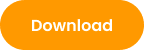 button.
button.
How to Download Highlighted Transcriptions Only in Time Travel?
- On your upper right corner of the screen, click the Time Travel
icon and a calendar will open in a separate browser tab.
- Choose a date you want to review and you will see the Time Travel dashboard will open.
- Click the Show Highlights
button.
- Click the download
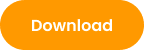 button.
button.
SIDEBAR
The Sidebar is the main navigation where you can control and manage the rooms you have joined and created. You can also customize some room settings on the Sidebar.
How to Create a New Room in Grapl?
- Click on the Hamburger menu
 in the upper left corner.
in the upper left corner. - Click the New Room
 icon.
icon. - Input the desired room name.
- Hit the Create
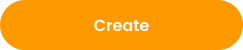 button.
button. - Customize your room by checking the boxes of Transcribe Calls, Public Room, and Allow Knocking. You can also select the preconfigured set up for your tools and integrations.
- Adding some Tools and Integrations you desired by clicking the plus
 icon.
icon.
a. Note: By default, the newly created rooms are in public but you can change the room privacy in Room Settings.
How to Set Room from Public to Private
- Login to Grapl
- Then Click the gear icon
 in the upper right corner of the page
in the upper right corner of the page - Once clicked it will show a modal for the room setting
- The Unchecked the Public Room
- After Clicking it will show “Allow Knocking”
- Please checked that to allow knocking in the private room (If not check it will show a prompt related to Private Room)
- After you allow knocking and you are good with the changes hit the “Save” button to save the changes you made
- Other user who will visit the room will need to knock first and Owner needs to allow before they can join the room
How to Join a Room in Grapl?
- Click on the Hamburger menu
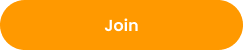 in the upper left corner.
in the upper left corner. - Click the Join Room
icon.
- Input the room link provided by another user.
- Hit the Join
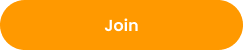 button.
button.
Organize your rooms by Creating a Space in Grapl
- Click on the Hamburger menu
 in the upper left corner.
in the upper left corner. - Click the Add Space
icon.
- Input the desired space name.
- Hit the Create
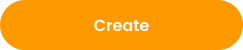 button.
button.
How to Organize Rooms in Your Spaces in Grapl?
- Click on the Hamburger menu
 in the upper left corner.
in the upper left corner. - On the rooms section, select the room you want to move in the Spaces by clicking and dragging the specific room to your desired space.
How to delete spaces in Grapl?
- Click on the Hamburger menu
 in the upper left corner.
in the upper left corner. - Make sure there is no room inside the space by deleting rooms or moving it into other space
- Click the three-dots icon beside the space you want to delete.
- Click REMOVE SPACE and select Ok
How to Archive Your Rooms in Grapl?
- Click on the Hamburger menu
 in the upper left corner.
in the upper left corner. - You can only archive your owned rooms that you are not in.
- Click the three-dots
icon beside the room you want to archive.
- Click the Archive Room from the option.
- Once clicked, it will display the Archive Room Prompt then click Yes.
- Once done, the Archived Room will not be listed or displayed on the rooms list in the sidebar navigation.
How to Restore Your Rooms in Grapl?
- Click on the Hamburger menu
 in the upper left corner.
in the upper left corner. - Click the Archived Rooms
 icon.
icon. - Once clicked, it will display all archived rooms and date archived. Select the room you want to restore by clicking the three-dots
icon and select the Restore from the option.
- Once done, it will go back to your rooms list in the sidebar navigation.
How to Remove a Room Permanently in Grapl?
- Click on the Hamburger menu
in the upper left corner.
- You can permanently remove your owned rooms.
- Click the Archived Rooms
 icon.
icon. - Once clicked, it will display all archived rooms. Select the room you want to remove by clicking the three-dots
icon and select the Remove Permanently from the option.
- Once done, the room will be permanently deleted from your rooms list in the sidebar navigation. Also, all data on the room will be deleted including the data from Tools and Integrations.
How to Remove a Room in Grapl?
- Click on the Hamburger menu
 in the upper left corner.
in the upper left corner. - You can remove your joined rooms from your rooms list.
- Click three-dots
 icon beside the room name of your selected room.
icon beside the room name of your selected room. - Click the Remove Room from the option.
- Once clicked, it will display the Remove Room Prompt then click Yes.
- Once done, the room will be permanently removed from your rooms list in the sidebar navigation. You can still join the room if you have the room link/room id of the removed room.
How to Rename Your Room in Grapl?
- Click on the Hamburger menu
 in the upper left corner.
in the upper left corner. - Click the three-dots
 icon beside the room name.
icon beside the room name. - Click the Rename Room from the option.
- Input the desired room name.
- Hit the Save
 button.
button.
How to Set an Icon on Your Room in Grapl?
- Click on the Hamburger menu
 in the upper left corner.
in the upper left corner. - Click the three-dots
 icon beside the room name.
icon beside the room name. - Click the Set Room Icon from the option.
- Click the Upload Image
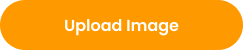 button.
button. - Select the image you like to upload on your computer and open it.
- Hit the Save Room Icon
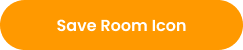 button to apply the changes on the room icon.
button to apply the changes on the room icon.
How to Copy Your Room ID/Room Link in Grapl?
- Click on the Hamburger menu
 in the upper left corner.
in the upper left corner. - Select the room that you want to share from your rooms list.
- Click the three-dots
 icon beside the room name.
icon beside the room name. - Click the Copy Room Link from the option.
- The link is copied to clipboard, you can now share it with your colleagues.
How to View Your Recently Accessed Room in Grapl?
- Click on the Hamburger menu
 in the upper left corner.
in the upper left corner. - Click the Recent Rooms
 icon.
icon. - You will see the recent rooms you have accessed from the Recent Rooms Modal.
How to Create Shared Space?
- Shared space is automatically created when you shared your space to another Grapl User
How to Share Space to Other Users?
- Click on the Hamburger menu
in the upper left corner.
- Click the three-dots
icon beside the space that you want to share to other users.
- Click Manage Users.
- Type the email address of the user you want to invite.
- Click the Invite
button.
How to Invite Multiple Users in Shared Space?
- Click on the Hamburger menu
in the upper left corner.
- Click the three-dots
icon beside the space that you want to share to other users.
- Click Manage Users.
- Type the email address of the users you want to invite.
- Press Spacebar on your keyboard.
- Repeat numbers 4 and 5 to add users you want to invite.
- Click the Invite
button.
How to Remove Users from Shared Space?
- Click on the Hamburger menu
in the upper left corner.
- Click the three-dots
icon beside the space.
- Click Manage Users
- Tick the box beside the user you want to remove from the space.
- Click Remove and press the Ok
button.
How to Create a Folder?
- Click on the Hamburger menu
in the upper left corner.
- Click the three-dots
icon beside the space.
- Click Add Folder.
- Type folder name.
- Click Create
How to Create a Shared Folder?
- Shared folder is automatically created when you shared your space to another Grapl User
How to Share Folder to Other Users?
- Click on the Hamburger menu
in the upper left corner.
- Click the three-dots
icon beside the folder that you want to share to other users.
- Click Manage Users.
- Type email address of the user you want to invite.
- Click Invite.
How to Share Folder to Multiple Users?
- Click on the Hamburger menu
in the upper left corner.
- Click the three-dots
icon beside the folder that you want to share to other users.
- Click Manage Users.
- Type the email address of the users you want to invite.
- Press Spacebar on your keyboard.
- Repeat numbers 4 and 5 to add users you want to invite.
- Click the Invite
button.
How to Remove Users from Shared Folder?
- Click on the Hamburger menu
in the upper left corner.
- Click the three-dots
icon beside the folder.
- Click Manage Users.
- Tick the box beside the user you want to remove from the folder.
- Click Remove.
Transcription tools
How to Delete Transcribed Meeting in Transcription?
- Select a Transcription you want to delete.
- Click More Option and select Remove.
- Confirm by clicking the Remove button to delete transcription.
How to Download Transcribed Meeting in Transcription ?
- Select a Transcription you want to download
- Click more option and select Download
How to Download Transcribed Meeting in Transcription ?
- Select a Transcription you want to download
- Click the Show Highlights only
button.
- Click the download
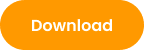 button.
button.
ClickUp Integration
How to be able to Manage Tasks in ClickUp Integration?
- On clickup integration, click Start Hosting button to be the host to be able to manage tasks.
How to be the host in ClickUp Integration? (2 ways on how to do it)
- First method: On clickup integration, click Start Hosting button to be the host.
- Second Method: Click Be the Host and ask the current host to click the bell icon and select Accept to transfer hosting access.
Slack
How to Invite Users to Grapl using Slack integration?
- Right click on a user name and click Invite to send an invitation to join Grapl.
How to Send a File in Slack integration?
- Attaching files in Slack integration is currently not supported.
Links
How to Edit Title and Description of a Link in Links Integration?
- Click Pen icon to and type preferred title and description of link.
- Click Save to apply changes.
Dropbox Integration
How to Present a File in Dropbox Integration to Other Users? (2 ways on how to do it)
First method:
- Right click a file and select Present to present the file to other users.
Second method:
- Select a file and click Share.
- Click Present Now to present the file to other users.
How to Upload a File in Dropbox Integration?
- Click ↥ Upload and select file to upload then click Open to upload files to Dropbox.
Files tool
How to Present a File in Files Integration to Other Users? (2 ways on how to do it)
First method:
- Right click a file and select <Present to present the file to other users.
Second method:
- Select a file and click Share.
- Click Present Now to present the file to other users.
Youtube
How to Link New Youtube Video in Youtube Integration?
- Click the
 Link icon on the upper right corner of Youtube integration.
Link icon on the upper right corner of Youtube integration. - Type in youtube video link and click Integration Video to link video.
Twitch
How to Link New Twitch Video in Twitch Integration?
- Click the
 Link icon on the upper right corner of Twitch integration.
Link icon on the upper right corner of Twitch integration. - Type in twitch video link and click Integration Video to link video.
MEETING
How to Start a Meeting
- Click Start meeting
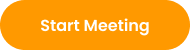 button then hit Start Now.
button then hit Start Now.
Allow Grapl to use your camera and microphone
Before you start using Grapl, you need to allow access to your computer’s camera and microphone.
Allow access the first time you use Grapl
- In a web browser, go to the Grapl homepage.
- Login account
- Click Start Meeting.
- Click Allow.
- Click Start Now
Change the setting to allow access
If you aren’t asked to allow access or if you blocked access before, you can change your settings.
- In a web browser, go to the Grapl homepage.
- Login account
- Click Start Meeting.
- At the top right, click Camera blocked .
- Click Always allow https://app.grapl.it to access your camera and microphone.
- Click Done. The video meeting automatically connects. If you don’t see the meeting reload, exit and re-enter the meeting.
How to Leave in a Meeting? (3 ways/steps on how to do it)
- Click the Leave button
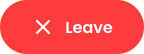 on the upper right hand of the screen.
on the upper right hand of the screen. - Click the Leave Meeting
 button on the lower part of the screen.
button on the lower part of the screen. - Close the tab where the Grapl page is open.
How to Lock the View of Other Participants?
- User should be the host of the meeting.
- Click the Lock icon beside the leave button on top to lock the view of other participants.
How to Change Microphone or Speaker in Grapl?
- Make sure your peripherals are connected. E. g. Speaker, Headphones.
- Click the Start Meeting
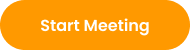 or Join Meeting
or Join Meeting  button.
button. - Select the desired microphone
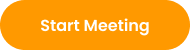 you want to use by clicking the dropdown menu.
you want to use by clicking the dropdown menu. - Select the desired speaker
you want to use by clicking the dropdown menu.
- Hit the Start Now
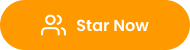 button.
button.
How to Change the Microphone or Speaker if you are Already in a Meeting?
- Make sure your peripherals are connected. E. g. Speaker, Headphones.
- Click the three-dots
icon.
- Click Settings.
- Select your preferred microphone or speaker on the drop down list.
How to be the Host in a Meeting? (3 ways/steps on how to do it)
- First method: Click Start meeting
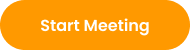 button then hit Start Now.
button then hit Start Now. - Second method: Ask the host to hover on your user tile and click the Crown button.
- Third method: Click More Option on the bottom and select Ask Host Access then ask the host to accept the request.
How to Mute Other Users in a Meeting?
- User should be the host of the meeting. How to be the host of the meeting?
- Hover on the user tile and click the Microphone icon to Mute Participant.
How to View Meeting Participants?
- Click Meeting Participants beside the More Option on bottom to see meeting participants.
How to Hide User Tiles of Participants?
- Click Meeting Participants beside the More Option on bottom to see meeting participants.
- Tick check box of Hide Participants to Hide User Tiles.
How to Record Meeting in Grapl?
- Allow recording should be enabled first. (Link on how to enable meeting recording)
- User should be the host of the meeting (Link on how to be the host of the meeting)
- Click Record Meeting beside Leave Meeting.
- End the Call to save the meeting recording.
How to Screen Share in a Meeting
- Click the Start Meeting
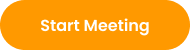 or Join Meeting
or Join Meeting  button.
button. - Click the Screen Share
button on the lower part of the screen.
- Then, choose the screen you want to share with other users.
How to Change the Screen Layout of Meeting
- Click the Start Meeting
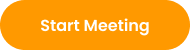 or Join Meeting
or Join Meeting  button.
button. - Click the three vertical dots
 icon (kebab menu).
icon (kebab menu). - Click the Layout.
- Then, the Change Layout modal will display and you can switch to Sidebar or Speaker View screen layout.
COMMON QUESTIONS & PROBLEMS
How to Retrieve your Grapl Account if You Forgot Your Password?
- On the login page, click <Forgot Password
- Input the email you used to create a Grapl account then click Submit.
- Go to your email and click You have requested a password reset GRAPL email.
- Click the Reset Password.
- Type new password and retype it to confirm then click Submit
ℹ️ Contact Grapl support for further assistance.
How to Sign-in Without Using a Password?
- On the login page, click Sign In With Magic Link.
- Type your grapl email address and click Send Magic Link.
- Go to your email address and click the Grapl Email.
- On Grapl Email, click Click this link to login to login Grapl account without using a Password.
How to fix camera issues?
Unable to start/join meeting because of camera “No Local Video”
Method 1: Browser Settings
GOOGLE CHROME
- Click the more option on the upper right corner.
- Click Settings
- Click About Chrome
- Click Relaunch to finish update
SAFARI
- Open App Store and update Safari
- If you cannot see Safari on the App Store, please update your version of macOS to update your Safari. Visit apple support for more information.
MICROSOFT WINDOWS
- Click the more option on the upper right corner.
- Click Settings.
- Go to Privacy and security and click Site Settings
- Find app.grapl.it and go inside.
- Select Allow on both Camera and Microphone.
SAFARI
- Click Safari on the upper left corner and select Preferences.
- Under General Tab select Allow on both Camera and Microphone.
MICROSOFT WINDOWS
- Select Start
- Click Settings
- Click Privacy & Security
APPLE MACBOOK
- Open System Preferences.
- Click Security & Privacy.
- Select camera and microphone.
- Tick checkbox beside Grapl to allow access to Camera and Microphone.
MICROSOFT WINDOWS
- Restart your device and try to start/join the meeting again.
ℹ️ Contact Grapl support for further assistance.
Understand the roles in Grapl
Roles determine what people can see and do in Grapl. There are administrative roles that are designed for people responsible for managing accounts and settings in Grapl.
Org Primary Admin
The one registered the company or organization. Manage the billings, payments and plan. Can transfer the access of the primary administrator
Org Admin
Member of the organization with admin access role
Member
Members have access to Grapl rooms and features except for the Admin portal
Invited member
Invited to organization but with personal account or subscriptions
Individual User
User created their personal account and with full access to their rooms
Guest
Users can join the room and meetings but with limited access to Grapl.
- will be able to create 1 room
- cannot start a meeting but can Join a meeting
- can access Tools and integrations but with limited access
Difference between a registered account and guest account.
Guest account
Although you can still join a room and create one using a Guest account, there are limitations using a Guest account like
- not being able to start a meeting on your own
- not being able to change the settings of your own room.
Registered account
With a registered account you can,
- create more rooms
- do more like initiate a meeting on your own and
- freely set your room settings
Although there are still limitations but it will vary based on your subscription, when you create a Registered account it is using a Free Plan by default that goes with certain features. If you are planning to have additional features with your account, we suggest that you upgrade your subscription by following these steps: How to upgrade plan.
Not yet sure if you want to upgrade your plan ? We got you, we have a free trial of pro plan subscription that you can use for 7 days to experience more of Grapl. How to use Pro plan free trial
Guest User Limitations
As a Guest users;
- will be able to create 1 room
- cannot start a meeting but can Join a meeting
- can access Tools and Integrations but with limited access