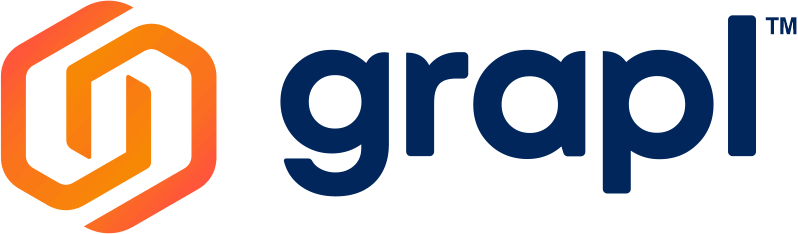What Is Grapl
Grapl is a persistent collaboration platform that clones your physical workspace in the virtual world to help our customers be more productive remotely than they are when they come into the office.
Make a Grapl Account
- Visit GRAPL website homepage and click the Get Started
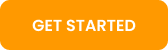 button.
button. - Register your Company
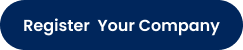 or Create Personal Account
or Create Personal Account 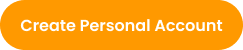
a. Register your Company
How to Create an Organization in Grapl?
-
-
- Go to Admin Portal and click the Register Your Company
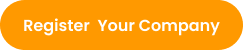 button.
button. - Fill out the Organization Name, Industry, Administrator Name, Email Address, and Password.
- Put a check on the reCAPTCHA checkbox.
- Click the Sign Up
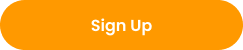 button.
button. - Check your Email for verification message and login your credential.
- Go to Admin Portal and click the Register Your Company
-
Note: When you create organization, you’ll become the Org Primary Admin
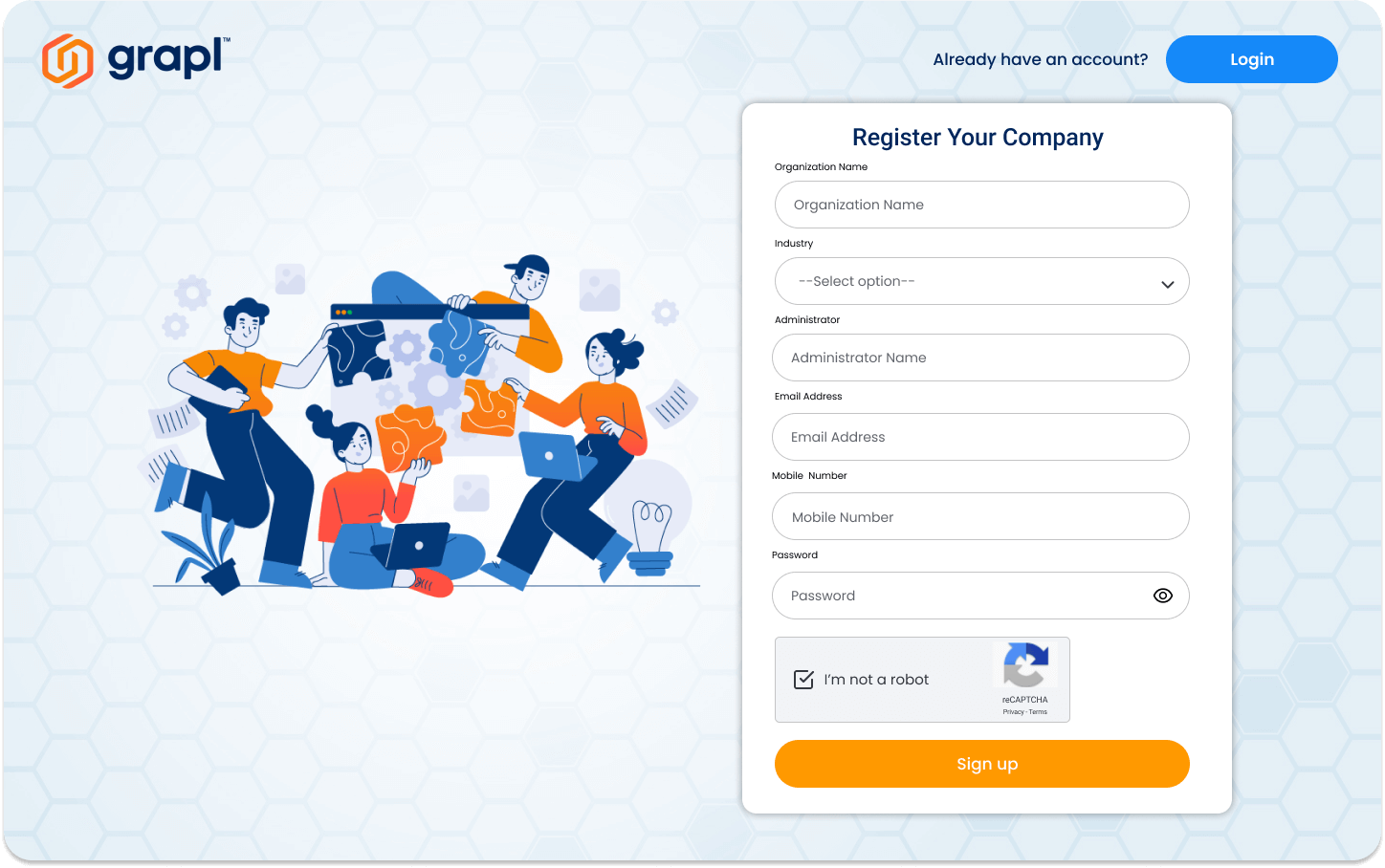
b. Create Personal Account
How to Login Your Account in Grapl?
-
-
-
- Fill out the Name, Email Address, Password, and Confirm Password.
- Put a check on the check box. I’m not a robot.
- Click the Sign Up
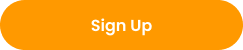 button.
button. - Check your email for verification message and login your credential.
-
-
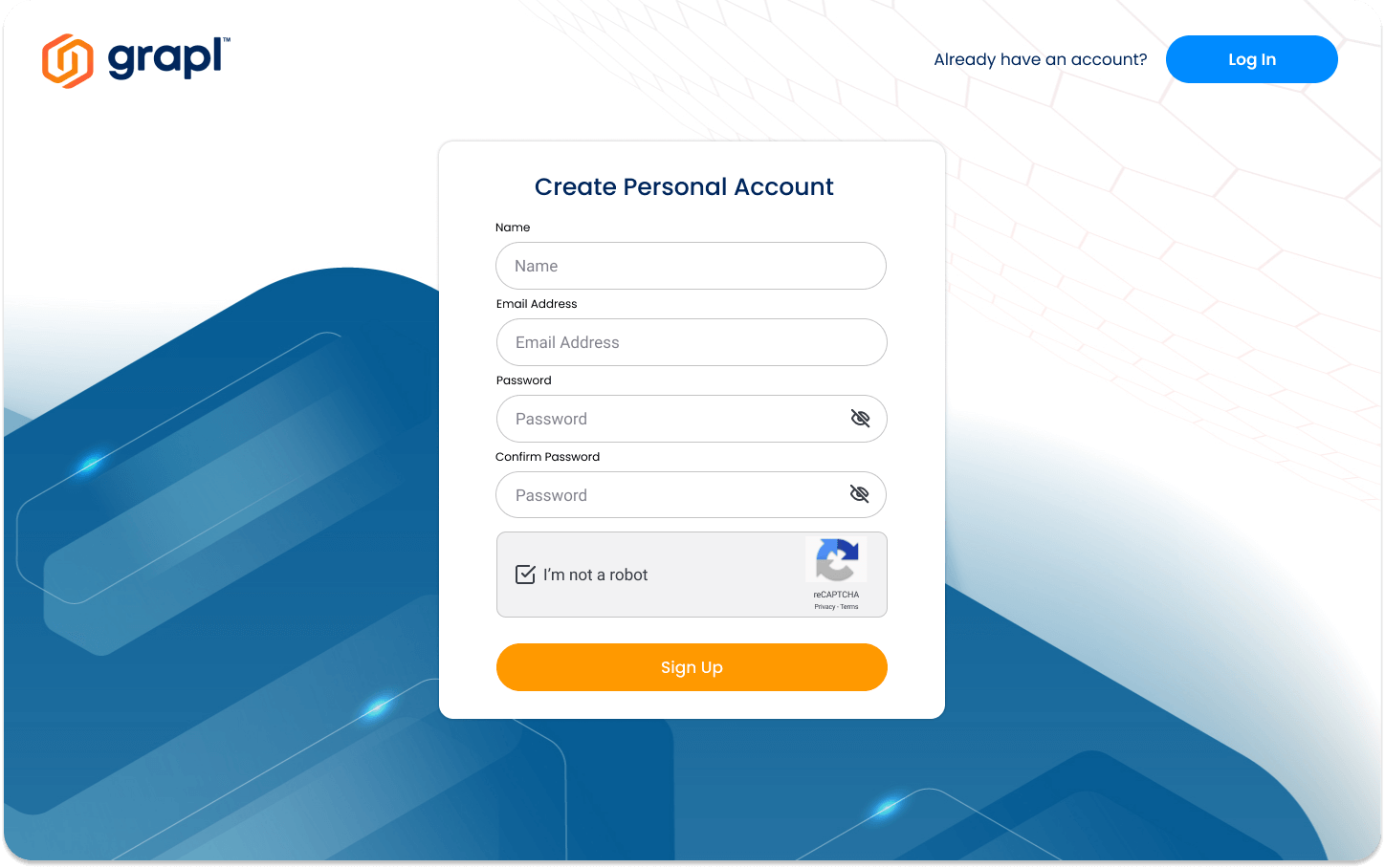
Join using guest user account
- Click a room link.
- Fill out the Display Name and Email Address and click Join as Guest.
How to Login Your Account using Magic Link in Grapl?
- Go to the Login page
- Click the Sign In With Magic Link button.
- Enter your email address to send the magic link on your email.
- Check your email address and click the magic link. It will automatically redirect on the dashboard of your organization.
How to Reset Your Password in Grapl?
- Go to the Login page
- Click the Forgot your Password link.
- Enter your email address to send the reset password link on your email.
- Check your email address and click the Reset Password button/link on your email.
- Then, enter your New Password and your Confirm Password.
- Once done, click the Reset Password button and try to login your account with your new password.
Difference between a registered account and guest account.
Guest Account
Although you can still join a room and create one using a Guest account, there are limitations using a Guest account like
- not being able to start a meeting on your own.
- not being able to change the settings of your own room.
Registered account
With a registered account you can,
- create more rooms
- do more like initiate a meeting on your own and
- freely set your room settings
Although there are still limitations but it will vary based on your subscription, when you create a Registered account it is using a Free Plan by default that goes with certain features. If you are planning to have additional features with your account, we suggest that you upgrade your subscription by following these steps: How to upgrade plan.
Not yet sure if you want to upgrade your plan ? We got you, we have a free trial of pro plan subscription that you can use for 7 days to experience more of Grapl. How to use Pro plan free trial
Guest User Limitations
As a Guest users;
- will be able to create 1 room
- cannot start a meeting but can Join a meeting
- can access Tools and Integrations but with limited access
MINIMUM SYSTEM REQUIREMENTS
Apple Desktop
- OS X 10.4 or above
Windows Desktop
- Window 10 version and above
Recommended Web Browser
- Windows – Chrome version 90 or above (download the latest version)
- Apple Devices – Safari version 15.4 (download the latest version)
Grapl Access Requirements
- A broadband connection to the internet. Learn how to prepare your network.
- A built-in web camera or external USB camera.
- A default audio source (microphone & speaker) or external headset.