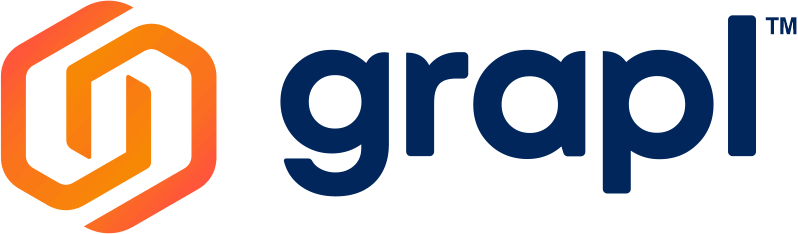Home > Help Center > Tools & Integrations
TOOLS AND INTEGRATIONS
Whiteboard Tool
How to Delete a Frame in Whiteboard?
- Click the Frame Navigation.
- Hover on frame and click Bin icon and select OK to delete frame.
How to Delete Board in Whiteboard?
- Click the Show Boards on the upper left corner of the Whiteboard.
- Click More Actions on a whiteboard and select Delete
- Select Delete to delete the board.
How to Add a Frame in Whiteboard?
First Method:
- Click the Next Frame > icon.
Second Method:
- Click the Frame Navigation.
- Click the Add
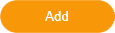 button.
button.
How to Delete a Frame in Whiteboard?
- Click the Frame Navigation.
- Hover on frame and click Bin icon and select OK to delete frame.
How to Clear a Frame in Whiteboard?
- Click the Clear Frame on the upper right side of the screen.
- Tap OK
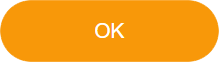 button.
button.
How to Rename a Board in Whiteboard?
- Click the Rename Board button below the clear frame on the right side of the Whiteboard.
- Type preferred name and click Submit to save the new name of the board.
How to Change Background of a Frame in Whiteboard?
- Click the Change Background
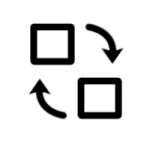 icon on the upper right side of the screen.
icon on the upper right side of the screen. - You can Select Background in Default, Upload, and Music tabs.
- Click your desired background.
- Click the Apply
button.
How to Upload Background on a Frame in Whiteboard?
- Click the Change Background
icon on the upper right side of the screen.
- Select the Upload Tab.
- Tap the Browse
button.
- Select your Background in your Computer .
- Tap the Open
button.
How to Upload PDF Files from your Computer to Whiteboard?
- Click the Import PDF
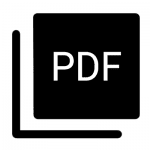 icon at the bottom left side of the screen.
icon at the bottom left side of the screen. - Select the PDF file from your computer.
- Tap the Open
button.
How to Upload an Image file from your Computer to Whiteboard?
- Click the Import Image
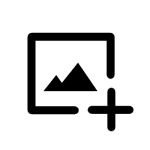 icon at the bottom left side of the screen.
icon at the bottom left side of the screen. - Select the Image file from your computer.
- Tap the Open
button
How to Download Frames of Whiteboard to Files Integration?
- Click the Download as PDF
 icon at the right side of your screen.
icon at the right side of your screen. - Select Download button
Note: Multiple Frames Whiteboard will be saved as a .zip file.
How to Download as Image your Frames of Whiteboard into your Computer?
- Click the download as Image
 icon at the right side of your screen
icon at the right side of your screen - Select Download button.
-
Note: Multiple Frames Whiteboard will be save as .zip file.
How to Open Image or PDF on Files Integration to Whiteboard?
- Right click an Image or PDF file.
- Select Open with Whiteboard to open it to Whiteboard integrations.
How to Download Frames of Whiteboard to Files Integrations?
- On Whiteboard, click Download as PDF or Download as Image.
- Select To Files tool to download it to Files integrations.
How to Restore Version History of Whiteboard?
- Click the Version History
 icon at the right side of your screen.
icon at the right side of your screen. - Select the Date and Time you want to restore.
Google Drive Integrations
How to Add Google Drive Integration in Tools Bar?
- Click the Plus Sign
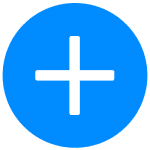 icon in the tools bar.
icon in the tools bar. - Go to Integrations section.
- Select the Google Drive Integration.
- Press the Add Selected
button.
How to Upload a Files in Google Drive?
- Click the New
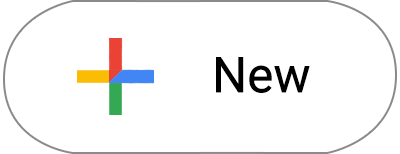 button in the upper left corner of your screen.
button in the upper left corner of your screen. - Select your file in your Computer.
- Tap the Open
button to upload a Files.
How to Download a File in Google Drive Integrations?
- Select the Files you want to download.
- Right click a file and select Download
to download the file to your computer.
How to Change your Files & Folders View in Google Drive?
- Click the Tile View
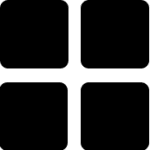 icon at the right side of your Screen to change your view to Tiles.
icon at the right side of your Screen to change your view to Tiles. - Click the List View
icon at the right side of your Screen to change your view to List.
How to Return to the Main Screen of Google Drive if your Inside the Folders?
- Click the My Drive
at the left side of your screen
How to Return to the Main Screen of Google Drive if You Are Presenting?
- Click the
Drive button at the left side of your screen
Where are the Links I Saved on Google Drive Integrations?
- Go to Files
Integration.
- Click the Google Files
to see the saved links in Google Drive.
How to Present a File in Google Drive Integrations
to Other Users? (2 ways on how to do it)
First method:
- Right click a file and select Present
to present the file to other users.
Second method:
- Select a file and click Share.
- Click Present Now
to present the file to other users.
Note: If the file is private, click Make Public to continue presenting the file to other users.
How to View a Presentation in Google Drive Integrations?
- Click View Presentation on the upper right corner of Google Drive integration.
How to Make a File in Google Drive Hidden to Other Users?
- Select a file and click Share.
- Click Private to make the file not visible to other users.
How to Access Shared Drive?
- First, you need to integrate to Grapl your Google Account that has a shared drive features.
- To Integrate your Google Account, Click User Profile.
- Click Integrations.
- Select Google Drive, Click Integrate.
- Choose your Google Account with Shared Drive features.
- Put a check mark to “See, edit, create, and delete all of your Google Drive files”.
- Click the Continue
button.
- In Grapl, Go to tools bar and select Google Drive.
- Click
Shared Drives.
How to Create a New Shared Drive?
- Click
Shared Drives.
- Click the New
button
- Type in your desired Drive Name.
- Click the Create
button.
How to Change Member Roles in Shared Drive?
- Click
Shared Drives.
- Select the Drive you want to update Members Role.
- Right Click on the selected drive.
- Select
Manage Members.
- Choose the Member you want to update the role.
- Click the Drop Down ⏷menu and select Role.
How to Rename your Shared Drive?
- Click
Shared Drives.
- Select the Drive you want to update Members Role.
- Right Click on the selected drive.
- Select
Rename.
How to Add Folders in Shared Drives?
- Click
Shared Drives.
- Select the Drive you want to add a new Folders.
- Click the New
button.
- Select
New Folder.
- Type in your preferred Folder Name.
- Click the Create
button.
How to Upload a Files in Shared Drives?
- Click
Shared Drives.
- Select the Drive you want to add a new Files.
- Click the New
button.
- Select
New Files.
- Choose a Files in your Computer.
- Tap the
button to upload the Files.
Tasks Tool
How to Add the Task Tool in the Tools Bar?
- Click the Plus Sign
icon in the tools bar.
- Go to Tools section.
- Select the Task tools.
- Press the Add Selected
button.
How to Create a Group in Tasks Tools?
- Click the Create Group button.
- Fill out the Group Name field.
- Fill out the Group Description field (optional).
- Select your desired Group Color.
- Click the Create Group button.
Note: Group name is required when creating a Group Task.
How to Delete a Group in Tasks Tools?
- Make sure there are no Tasks in the Group.
- Hover on the group you want to delete.
- Click on the Bin icon and click Delete to delete the group.
How to Create a Task in Task Tools?
- Select your desired Group.
- Click the Add Task button.
- Fill out Task Name field.
- Choose your desired date.
- Add a sample link by clicking on the Link icon 🔗 (optional).
- Add a sample Note (optional).
- Add Attachments (optional).
- Click the Plus button + to add Assignee
8.1 Hover your mouse to the participants name if you want to add Additional Assigne’s
8.2 Hover your mouse to the participants name and click Close Button ⊗ to Delete Assigne’s
9. Click Create Task button
How to Edit Tasks?
- Click the Pencil 🖉 icon of the task you want to edit
- In editing a task, you can edit Assignes, Task Name, Due Date, Reminder, Notes,
- Click Update Task button
-
How to Complete (Done) a Task?
- Put a Check in the checkbox of the specific task you completed (Done)
-
How to Set a Task back to To Do?
- Uncheck the checkbox of the specific task you want to set as To Do
-
How to Filter the Tasks?
- Click the Filter List
icon
- Click the Assignees field
- Select Assignees to be filtered
- Click the Selecting due date field to choose a date
4.1 You can also turn on the Date Range button to choose between to dates
4.2 Fill out the From and To field to choose between two dates
Notes tools
How to Add the Note Tool in Tools Bar?
- Click the Plus Sign + icon in the tools bar
- Go to Tools section
- Select the Note tools
- Press the Add Selected button
How to Create Notes?
- Click the Note Tools in the Tools bar
- Click the New Note button
- Select either Public or Private note
- Press Create Note button
How to Edit a Note?
- Click the desired Notes to Edit
- In editing a note, you can edit the contents,Add or Remove Link, and Copy and Paste words or sentences. The Notes will be updated upon what changes are made.
How to Rename Notes?
- Click the desired Notes to Rename
- On the note, click the New Note and type in your desired name
How to Remove Notes?
- Click the Notes you want to delete
- Click the three dots ፧ icon inside the note
- Click Remove Notes
How to Add Links to a Note?
- Click the Notes you want to add a links
- Type the URL or any words on the notes
- Highlight that word
- Click the Link 🔗 icon inside the note
- Input URL in the Enter link field and hit the Save
How to Remove Links to a Note?
- Click the Notes you want to Remove a links
- Click the word that has link in the Notes
- Click Remove button
How to Edit a Links to a Note?
- Click the Notes you want to Edit a links
- Click the word that has link in the Notes
- Click Edit button
- Input your new URL and hit Save
-
How to Convert a Public Note to a Private Note?
- Converting Public Note to Private Note is currently not supported.
-
How to Convert a Private Note to a Public Note?
First method:
- Go to Note integrations and select a note.
- Click More Option and select Mark as public.`
Second method:
- Click on the floating menu and select Notes.
- Click More Option on the private note and choose Mark as public to make the note public.
Note: If the file is private, click Make Public to continue presenting the file to other users.
Transcription tools
How to Delete Transcribed Meeting in Transcription?
- Select a Transcription you want to delete.
- Click More Option and select Remove.
- Confirm by clicking the Remove button to delete transcription.
How to Download Transcribed Meeting in Transcription ?
- Select a Transcription you want to download
- Click more option and select Download
How to Download Transcribed Meeting in Transcription ?
- Select a Transcription you want to download
- Click the Show Highlights only
button.
- Click the download
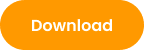 button.
button.
ClickUp Integration
How to be able to Manage Tasks in ClickUp integration?
- On clickup integration, click Start Hosting button to be the host to be able to manage tasks.
How to be the host in ClickUp integration? (2 ways on how to do it)
- First method: On clickup integration, click Start Hosting button to be the host.
- Second Method: Click Be the Host and ask the current host to click the bell icon and select Accept to transfer hosting access.
Slack
How to Invite Users to Grapl using Slack integration?
- Right click on a user name and click Invite to send an invitation to join Grapl.
How to Send a File in Slack integration?
- Attaching files in Slack integration is currently not supported.
Links
How to Edit Title and Description of a Link in Links integration?
- Click Pen icon to and type preferred title and description of link.
- Click Save to apply changes.
Dropbox Integration
How to Present a File in Dropbox Integration to Other Users? (2 ways on how to do it)
First method:
- Right click a file and select Present to present the file to other users.
Second method:
- Select a file and click Share.
- Click Present Now to present the file to other users.
How to Upload a File in Dropbox Integration?
- Click ↥ Upload and select file to upload then click Open to upload files to Dropbox.
Files tool
How to Add the Task Tool in Tools Bar?
- Click the Plus Sign
icon in the tools bar.
- Go to Tools section.
- Select the File tools.
- Press the Add Selected
button.
How to upload a file?
- Click “Upload Files”
- Double click a file
How to bulk upload a file?
- Click “Upload File”
- Select multiple files on file explorer and click open
How to create a new folder?
- Click “New Folder”
- Type folder name
- Click “Create”
How to create a new folder while moving a file?
- Highlight a file and click “Move”
- Create a new folder in “Move” window
- Select new created folder and click “Move” button
How to move files in a folder?
- Highlight a file
- Click “Move”
- Select a folder to move the file into
- Click “Move”
How to delete file/s?
- Select a file and click “Delete”
- Click “Confirm”
How to bulk delete a file?
- Go to files tool
- Select multiple files
- Click ‘Delete’ button
- Click ‘Confirm’’
How to save google links in Files Tools?
- Click “Add Integrations”
- Select Files Tool
- Click “Add Selected” button
How to edit google links?
- Click google files
- Click “Edit”
- Edit link title and description
- Click “Save”
How to delete google links?
- Click google files
- Click “Delete” button
- Click “Delete”
How to open saved google links?
- Click google files
How to open an image file with Whiteboard?
- Right click an image file
- Click “Open with Whiteboard”
How to open a pdf file with Whiteboard?
- Right click a PDF file
- Click “Open with Whiteboard”
How to download a file?
- Right click a file
- Click “Download File”
How to present a file in Files Tools to other users?
a. First Method
- Right click on a file you want to present
- Click “Present File”
b. Second Method
- Select a file and click Share.
- Click Present Now to present the file to other users.
How to stop presenting a file?
- You are currently presenting a file
- Click “Stop Presentation”
How to view a presentation?
- Other user is presenting
- Click “View Presentation”
How to stop viewing a presentation?
- Other user is presenting
- Click “Stop Viewing”
- Click “Yes”
How to rename a folder?
- Right click a folder
- Click “Rename Folder”
- Type preferred name
- Click “Save”
How to rename a file?
- Right click a folder
- Click “Rename Folder”
- Type preferred name
- Click “Save”
How to search a file?
- Click search bar
- Type file name
How to filter Image, Media, Documents, PDF, ZIP Files, and Google Files?
- Click the specific file type you want to filter in the Quick Access section. You can select Google Files, PDF, Images, Documents, Media, and ZIP Files in the Quick Access section.
How to change the view of the files?
- Click view layout button to change view
Chat Tools
How to Open the Chats Tool?
- Click Show tools
- Click Chat button
How to Mention All Users?
- Type @ in the text field
- Click All
- Click send button
How to Mention a Specific User?
- Type @ in the text field
- Click the name of the user you want to mention
- Click send button
How to Send a Private Message?
- Click Chat Users beside x button
- Click the name of the user you want to message
- Click Send Message button
How to Send a File in Chat?
- Click
Attach button
- Select file you want to send
- Click Send Message button
This User is No Longer Connected to this Conversation?
- The User might have been removed from the room by the room owner OR
- The User left the room
Youtube
How to Link New Youtube Video in Youtube Integration?
- Click the
 Link icon on the upper right corner of Youtube Integration.
Link icon on the upper right corner of Youtube Integration. - Type in youtube video link and click Integration Video to link video.
Youtube
How to Link New Youtube Video in Youtube Integration?
- Click the
 Link icon on the upper right corner of Youtube integration.
Link icon on the upper right corner of Youtube integration. - Type in youtube video link and click Integration Video to link video.
Twitch
How to Link New Twitch Video in Twitch Integration?
- Click the
 Link icon on the upper right corner of Twitch Integration.
Link icon on the upper right corner of Twitch Integration. - Type in twitch video link and click Integration Video to link video.
Send us your feedback!
Do you have a suggestion? Let us know in the field below.
How was your experience?
Questions
If you can’t find the answer you’re looking for,
we’re here to lend a hand
Upload Attachment
Want To Grapl?